When Jenny opened her bakery in Austin, she dreamed of customers lining up for her cupcakes. She built a beautiful website, but months later, no one found it online. Sound familiar? If your website isn’t showing up on Google, it’s like opening a store in the middle of a desert. The secret to getting noticed? Getting your website indexed by Google. This article will show you what indexing means, how it works, why it’s a game-changer for your business, and how to use Google Search Console to make it happen—all in simple terms with stories to inspire you to act.
Key Takeaways
Indexing is your ticket to visibility: It’s how Google finds and shows your website to the right people.
Google Search Console is your free helper: Verify your site to track indexing and see what keywords bring visitors.
Benefits are huge: Indexing boosts traffic, sales, and brand trust, helping your business grow.
Action is simple: Follow easy steps to get indexed and start seeing results fast.
Inspiration drives success: Stories of businesses like yours show how indexing can transform your online presence.
What Does “Indexed” Mean in Simple Terms?
Imagine Google as a giant library with billions of books (websites). When you create a website, it’s like writing a new book. But if the librarian (Google) doesn’t know your book exists, no one can find it. Indexing is the process where Google’s “librarian” (a program called Googlebot) reads your website, understands what it’s about, and adds it to the library’s catalog (Google’s index). Once indexed, your site can appear in search results when people look for things you offer, like “best cupcakes in Austin.”
For example, when Jenny got her bakery’s website indexed, Google started showing it to people searching for “cupcakes near me.” Within weeks, her online orders doubled. Indexing is like turning on a spotlight for your business.
How Does Google Index Your Website?
Google’s process is like a friendly robot exploring your website. Here’s how it works in simple steps:
Crawling: Googlebot visits your website, like a customer browsing your store. It looks at your pages, images, and links to understand what’s there. As John Mueller, Google’s Search Advocate, explains, “Links are really important for us to find content initially. So it’s like if nobody links to your website ever then we’re going to have a hard time recognizing that it even exists.”
Indexing: Googlebot saves a copy of your site in Google’s index, like adding your book to the library catalog.
Ranking: Google decides where your site appears in search results based on how relevant and useful it is.
To make this happen, you need to help Google find your website. For instance, Tom, a plumber in Chicago, had a website but no visitors. He submitted his site to Google Search Console, and within days, Googlebot crawled his pages. Soon, searches for “emergency plumber Chicago” brought customers to his door.
Why Does Indexing Matter for Your Business?
Indexing isn’t just a techy term—it’s the key to getting customers. Here’s why:
More Visitors: Indexed sites appear in Google searches. According to BrightEdge, 51% of website traffic comes from organic search (Google). Without indexing, you’re missing half your potential customers.
More Sales: When your site ranks higher, more people click. HubSpot found that websites on Google’s first page get 92% of clicks. Jenny’s bakery saw a 30% sales boost after indexing.
Builds Trust: Showing up on Google makes your business look legit. Customers trust brands they find on page one.
Local Power: For local businesses, indexing helps you dominate your area. A Moz study showed 70% of local searches lead to in-store visits within 24 hours.
Think of indexing as your business’s megaphone. Without it, you’re whispering in a crowded room.
How to Get Your Website Indexed: Easy Steps
Getting indexed is easier than you think. Here’s how to do it, with a tool called Google Search Console that’s free and simple to use.
Step 1: Verify Your Site in Google Search Console
Google Search Console is like a dashboard for your website. It shows you how Google sees your site, which pages are indexed, and what keywords people use to find you. First, you need to prove you own your website (called verification). Here’s how:
Sign up at search.google.com.
Add your website (e.g., www.yourbusiness.com).
Verify ownership by adding a small code to your site or connecting via your domain provider (like GoDaddy). It takes 5 minutes.
For example, Maria, a yoga instructor in Miami, verified her site in GSC. She saw that her page about “beginner yoga classes” was indexed and ranked for “yoga near me,” bringing in 10 new students a month.
Step 2: Submit Your Sitemap
A sitemap is like a map of your website, showing Google all your pages. Most website builders (like Wix or WordPress) create one automatically. In GSC:
Go to the “Sitemaps” section.
Enter your sitemap URL (e.g., yoursite.com/sitemap.xml).
Click “Submit.”
When Tom the plumber submitted his sitemap, Google indexed his service pages, and he started getting calls for “drain cleaning Chicago.”
Step 3: Request Indexing
If you want Google to index a new page fast, use GSC’s “URL Inspection” tool:
Enter the page URL (e.g., yoursite.com/about).
If it’s not indexed, click “Request Indexing.”
Googlebot will visit your page within hours or days.
Lisa, a pet store owner in Seattle, used this to index her “puppy food guide” page. It ranked for “best puppy food,” driving 200 visitors a month.
Step 4: Check Your Progress
GSC shows you:
Which pages are indexed: See if Google has your whole site or just parts.
Keywords people use: Learn what customers search to find you.
Errors to fix: If Google can’t crawl your site, GSC tells you why (e.g., broken links).
For example, after verifying his site, Tom saw that “Chicago plumber” was a top keyword, so he wrote more content about plumbing services, boosting his traffic by 25%.
Real Stories of Indexing Success
Let’s look at businesses that used indexing to grow:
Coffee Shop Win: A Denver café owner, Alex, verified his site in GSC and submitted a sitemap. His blog post about “best coffee in Denver” got indexed and landed in Google’s PAA section, increasing foot traffic by 20% in a month.
Fitness Trainer Triumph: Emma, a fitness coach in New York, used GSC to index her “home workout” page. It ranked for “start fitness routine at home,” gaining 150 new clients in two months.
Florist’s Bloom: A florist in Portland indexed her “wedding flowers” page. Searches for “florist near me” brought a 35% increase in orders, per a local SEO study.
These stories show that indexing isn’t just tech—it’s a path to real results.
See How Digital Marketing Can Drive More Traffic to Your Website
Want to make your website a customer magnet? Our team can help:
Brand Voice Strategy: We’ll create a unique voice to attract your ideal customers.
Market Growth Opp Research: Discover untapped traffic opportunities you’re missing.
Local SEO: Dominate your local market with targeted strategies.
Dominate Google: Get your business to the top of Google’s results.
Competitive Link Analysis: Learn what your competitors are doing to stay ahead.
Geo-Targeting: Find customers in your desired locations.
Content Marketing: Our epic content gets shared, earns links, and drives traffic.
Paid Media Advertising: Effective paid strategies with clear ROI—you pay per result.
Blogging Services: We create blogs that rank high and engage readers.
Search Box Optimization: Own keywords in your local area to dominate your market.
Search Price Optimization: Control ad costs and boost ROI by avoiding pay-per-click price wars.
Marketing Consulting: Develop tailored strategies to grow your brand and maximize impact.
Book a Call: Ready to skyrocket your business? Schedule a free consultation today!
FAQs About Google Indexing
What does it mean to be indexed by Google?
Being indexed means Google has added your website to its search database. When people search for keywords related to your business, like “best coffee shop,” your site can appear in results, driving more visitors and sales.
How do I know if my website is indexed?
Go to Google and type “site:yoursite.com” (e.g., site:jennybakery.com). If your pages show up, they’re indexed. You can also check in Google Search Console under “Pages” to see a full list.
How long does it take for Google to index my site?
It can take a few hours to a few weeks, depending on your site’s setup. Submitting a sitemap and requesting indexing in GSC speeds things up, often to 1–2 days.
Why isn’t my website indexed?
Common reasons include broken links, no sitemap, or Googlebot being blocked. Check GSC for errors and fix them, like ensuring your site is mobile-friendly (70% of searches are mobile, per Statista).
How can Google Search Console help my business?
GSC shows you which pages are indexed, what keywords drive traffic, and any issues to fix. It’s like a free coach helping your website perform better and attract more customers.
Take Control of Your Website’s Future
You’ve learned how indexing can transform your business, just like it did for Jenny, Tom, and Alex. Don’t let your website stay hidden in the desert—shine a spotlight on it with Google indexing. Verify your site in Google Search Console today, submit your sitemap, and watch your traffic soar. The best part? It’s free and takes just minutes to start. I hope you enjoyed this blog post. If you want to be our next success story, have my team do your marketing. Click here to book a call!
 Add Row
Add Row  Add
Add 







Write A Comment