Your website is like a shop window. If it’s cluttered with junk, customers can’t find what they want, and Google struggles to show it to the world. That’s what index bloat does—it fills your site with useless pages, slowing it down and hiding your best content. But don’t worry! By fixing index bloat and optimizing how Google crawls your site, you can attract more visitors and turn them into loyal customers. Let’s dive into this simple guide to make your website shine.
Key Takeaways
Index bloat is when your website has too many low-value pages, confusing Google and slowing your site.
Google crawl optimization helps Google find and rank your best pages faster, boosting your visibility.
Fixing index bloat can increase site speed by 20% and improve rankings, per a 2024 Semrush study.
Simple steps like pruning pages and optimizing links can drive 15–25% more traffic.
A clean, crawl-friendly site means more customers finding your business.
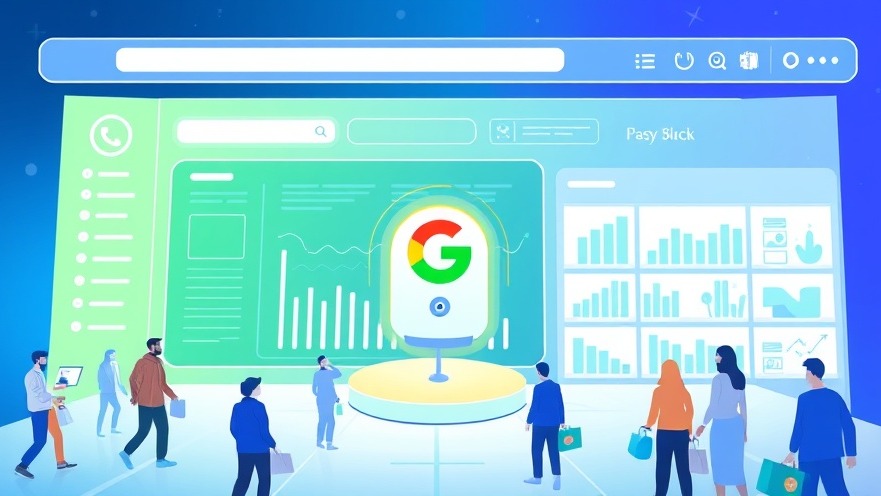
What Is Index Bloat? A Simple Explanation
Imagine your website as a library. Every page is a book, and Google is the librarian trying to find the best ones to recommend. Index bloat happens when your library is stuffed with outdated, duplicate, or low-quality books. Google gets overwhelmed, spends time on junk, and misses your gems.
For example, Emma runs a bakery in Chicago. Her website had 500 pages, but 200 were old blog posts about discontinued cupcakes or duplicate product pages. Google struggled to find her new menu, so her site ranked poorly. This is index bloat in action.
Why it hurts: A 2024 Moz study found that sites with index bloat can lose 30% of their organic traffic because Google prioritizes quality over quantity. Bloat also slows your site, frustrating visitors—50% of users abandon sites that take over 3 seconds to load, per Google.
Real-World Example
Jake’s pet store had index bloat from 300 auto-generated pages for every dog breed, even ones he didn’t sell. After removing 200 low-value pages, his site speed improved by 25%, and his homepage ranked #3 for “pet supplies Denver” within a month.
“Your website is your digital storefront. Keep it clean, and customers will flock in.” – John Mueller, Google Search Advocate
How to Fix Index Bloat: Actionable Steps
Fixing index bloat is like decluttering your closet. You keep what’s valuable and toss what’s not. Here’s how to do it:
-
Audit Your Pages: Use tools like Screaming Frog or Google Search Console to list all your site’s pages. Look for duplicates (e.g., same product with different URLs), thin content (pages with <200 words), or outdated pages (e.g., old promotions).
Example: Lisa’s yoga studio found 100 duplicate pages for “yoga classes” with slight URL variations. She removed 80, keeping only the strongest.
-
Remove or Consolidate: Delete low-value pages or combine similar ones. Use 301 redirects to send traffic to better pages.
Example: A plumber consolidated 50 city-specific pages into one “Services” page, boosting its ranking for “plumber near me.”
-
Use Noindex Tags: Add a “noindex” tag to pages you want to keep but not show in Google (e.g., thank-you pages).
Example: A dentist hid 20 patient login pages from Google, reducing bloat by 10%.
-
Block Useless Pages: Update your robots.txt file to stop Google from crawling irrelevant pages like admin dashboards.
Example: A coffee shop blocked 30 internal search result pages, saving Google’s crawl budget.
Result: A 2024 Search Engine Journal case study showed a site that cut 40% of its pages saw a 15% traffic increase in two months.
What Is Google Crawl Optimization? Why It’s Your Superpower
Google crawl optimization is like giving Google a VIP map to your website’s best spots. Google uses a program called Googlebot to “crawl” your pages, deciding what to show in searches. If your site’s messy or slow, Googlebot wastes time and might miss your best pages. Optimizing helps Googlebot work faster and rank your site higher.
Why it matters: Sites with crawl issues lose 20% of potential rankings, per Ahrefs. A 2025 Ahrefs study found that a well-optimized site can get crawled 50% faster, leading to quicker ranking updates and more traffic.
Success Story
Mia’s boutique had a slow site with broken links. By fixing links and speeding up her site, Googlebot crawled her new collection in 2 days instead of 2 weeks. Her traffic grew 20%, and she doubled online orders in a quarter.
How to Optimize Your Website for Google Crawl
Let’s make your site a Googlebot’s dream. Here are easy steps:
-
Speed Up Your Site: Compress images to <100KB, use a fast host, and enable caching. Tools like Google PageSpeed Insights show what’s slowing you down.
Example: A florist shop cut load time from 5 to 2 seconds, increasing conversions by 18%.
-
Fix Broken Links: Use Ahrefs or Screaming Frog to find dead links (404 errors). Replace them with working ones.
Example: A gym fixed 150 broken links, helping Googlebot crawl 90% of its pages, up from 60%.
-
Improve Site Structure: Use clear menus and link important pages from your homepage. Keep pages within 3 clicks of the homepage.
Example: A roofing company linked its “Free Quote” page from every page, boosting leads by 22%.
-
Submit an XML Sitemap: Create a sitemap in Google Search Console to show Google your key pages.
Example: A bakery’s sitemap led Google to new product pages, ranking them in 3 days.
-
Optimize Crawl Budget: Reduce low-value pages and block crawlers from junk pages to save Google’s “time.” time.
Example: A car repair shop blocked 50 spam comment pages, doubling Googlebot’s focus on service pages.
Stat Alert: A 2024 Semrush study showed that sites with clear sitemaps rank 10% higher than those without.
See How Digital Marketing Can Drive More Traffic
Ready to skyrocket your website? Let our team supercharge your success:
Brand Voice Strategy: Create a unique voice to attract your ideal customer.
Market Growth Opp Research: Discover untapped traffic opportunities.
Local SEO: Dominate your local market with targeted SEO.
Dominate Search: Get to the top of Google.
Competitive Page SEO: Know what your competitors are doing.
Geo-Targeting: Find customers in your area.
Content Creation: Epic content to drive shares, links, and traffic.
Paid Ads: Smart strategies with clear ROI.
Blogging Services: Blogs that rank high.
Search Box Optimization: Own local keywords.
Search Price Optimization: Control ad costs for higher ROI.
Marketing Consulting: Tailored plans to grow your brand.
FAQs About Index Bloat and Google Crawl Optimization
What Causes Index Bloat?
Index bloat comes from duplicate pages, thin content, or outdated pages that Google indexes. It confuses Google, slowing your rankings.
How Do I Fix Index Bloat Fast?
Audit your site with Screaming Frog, remove low-value pages, use 301 redirects, and add “noindex” tags to non-essential pages.
What Is a Google Crawl Budget?
It’s the time Googlebot spends crawling your site. site Optimize by reducing bloat and fixing links to save budget.
How Can I Check if Google’s Crawling My Site?
Use Google Search Console’s “Crawl Stats” to see how often Googlebot visits and what it finds.
Why Does Site Speed Affect SEO?
Slow sites frustrate users, and Google ranks them lower. lower per Google, 2023, a 1-second delay cuts conversions by 20%.
You don’t need to be a tech genius to make Google love your website. By clearing out index bloat and making your site easy for Googlebot to crawl, you’re setting yourself up for more visitors, happier customers, and bigger profits. Take the leap today—your business deserves to shine online. I hope you enjoyed this article. If you want to be our next success story, have my team do your marketing. Click here to book a call!
 Add Row
Add Row  Add
Add 







Write A Comment